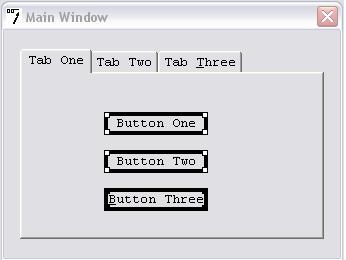spd - Selecting items¶
An item may be selected in the following ways:
1 |
Visible items, other than menu items which have their own submenu, may be selected by clicking on them with the mouse. Clicking on such a menu item opens the submenu. |
2 |
The object tree window, positioned by default at the top right of the screen, displays the objects in the program in tree form, sorted by object type. Any object can be selected by clicking on it in the tree. |
3 |
The Select menu can be used to select an object first by type and then by name. If only one object of the type exists, that object is selected automatically. |
4 |
Menu items may be selected by the Menu editor (on the Edit menu). |
5 |
Pressing CTRL-W selects the next window from those windows currently selected for display. |
6 |
Pressing CTRL-N selects the next object. |
Selecting an item automatically deselects the previously selected item.
When a visible item is selected, a wide border is displayed around it. The appearance of this border can be configured using Options->Change selection border.
The properties of the selected item are displayed in the Property window, and its source code in the Edit window. The item is highlighted in the object tree window.
Multiple item selection¶
Several items can be selected at the same time. There are two methods of doing this:
1 |
The Select->Lasso menu option. |
2 |
Pressing CTRL or SHIFT in conjunction with a mouse click on an item toggles the current state of that item from selected to deselected, or vice versa. Items already selected remain selected, provided that they are compatible with the newly selected item. |
The last item selected is known as the primary selected item. This is the item whose properties and source code are displayed. Any other items selected are secondary selected items. The primary selected item can be visually distinguished by the corner handles of its selection border, which are black. The corner handles for secondary selected items are white. In this example, Button Three is the primary selected item; buttons One and Two are secondary selected items. A single click on a secondary selected item makes it the primary selected item. The other items remain selected. All selected items must have a common parent window. If a newly selected item does not have a common parent window with the previously selected items, a bell is sounded and the previously selected items are deselected. Top-level windows can be selected only with other top-level windows. If an item is selected by means of the menu or toolbar, it is always treated as a single selection. |
When more than one item is selected, moving any one of them with the mouse or cursor keys causes all the others to move. However, changing the co-ordinates of the primary selected item by means of the Property or Edit windows has no effect on the other selected items.
Resizing an item with the mouse is not possible if multiple items are selected.
The Layout menu contains options for centring, aligning and resizing multiple items.
RELATED TOPICS |
.